Student those who are looking for fee payment of Open & Distance Learning (ODL) programs of CU-IDOL , admitted/enrolled in January 2021, November 2021, January 2022, July 2022 and Jan 2023 Sessions for Open & Distance Learning programs (ODL) of CU-IDOL (for continuing students) is 30th July 2023.
Academic Fee including semester and examination can be deposited online using CUIMS (http://learn.cuidol.in/) only.
Note: For any support, students 1800121388800 / helpdesk@cuidol.in
Here are the steps for fee payment for students of Open & Distance Learning (ODL) programs of CU-IDOL (University of Calcutta Institute of Distance and Open Learning):
Step 1: Log in to the official website
Visit the official website of CU-IDOL and log in using your registered username and password. If you are a new student, you may need to create an account first.
Step 2: Access Student Portal
After logging in, navigate to the Student Portal section on the website.
Step 3: Select Fee Payment
In the Student Portal, find the "Fee Payment" or "Payment" section and click on it. This will take you to the fee payment page.
Step 4. Select the semester
Now here you have to select the semester which you want to pay the fee, by default your semester is already selected. In the table you have two option (check step 5. for screenshot)
1. Semester fee - Only for Semester fee
2. SLM (Offline) - additional fee if you want hard copy of subject book
Select if you need both or only select Semester fee option as per your requirement.
Step 5. Select Proceed to Pay
After clicking on the tick box, you will get the total amount, verify the fee amount and click to Proceed to Pay
Step 6: Choose Payment Method
Once you are on the fee payment page, you will be presented with various payment methods. Select the one that is convenient for you, such as credit/debit card, net banking, or any other available payment option.
Before proceeding with the payment, double-check all the information you entered to ensure it is accurate.
Step 7: Make the Payment
Click on the "Proceed to Payment" button to initiate the transaction. If using a credit/debit card, you may need to enter the OTP (One-Time Password) received on your registered mobile number for verification.
Step 8: Payment Confirmation
After successful payment, you will be redirected to the confirmation page on the screen, as shown in the below screenshot.
Step 9: Download Receipt
Download or take screenshot and save the payment receipt for future reference. You can also take a printout of the receipt if needed.
Step 10: Contact for Support (Optional)
If you encounter any issues during the fee payment process or have any questions related to the payment, you can contact the CU-IDOL student support or finance department for assistance.
Please note that the fee payment process may slightly vary depending on the specific procedures and systems in place at the time of your payment. Always ensure you follow the guidelines provided by the university for a smooth and successful fee payment experience.







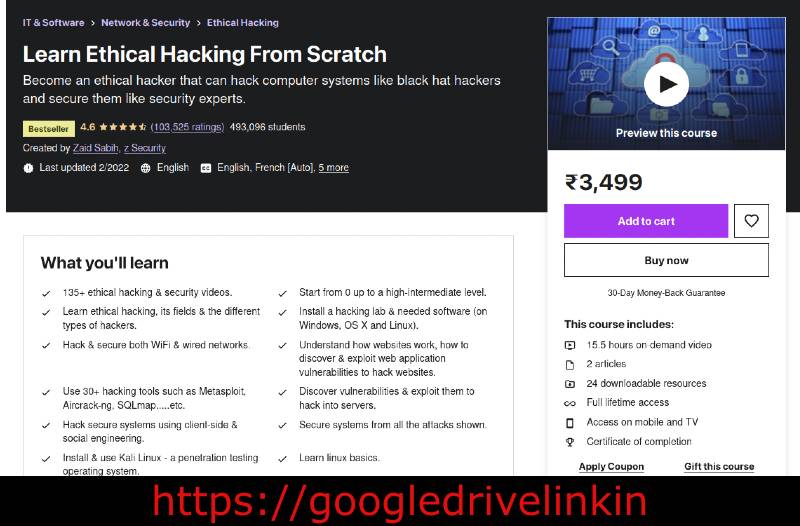
![[NEW] Ultimate AWS Certified Cloud Practitioner - 2022 | Google Drive Link [NEW] Ultimate AWS Certified Cloud Practitioner - 2022 | Google Drive Link](https://blogger.googleusercontent.com/img/b/R29vZ2xl/AVvXsEhxhZcLaJnnFZTVsfFbJUrdF7K_TC8lh2jdcv6svwVftfUQkyhozq8KILfMvxRiKlA69zOzGpzhu9QA6wkkSZgb5jQh6saFmHWtlCQCM3Vl6t9OCPk1RgPEs6TCER6_4WRs99tMx4kx_FK_83pC5BzqTTAmaRYk7927TlJQ1pLbeLuKVtHDugRvwrEKKA/s16000/%5BNEW%5D%20Ultimate%20AWS%20Certified%20Cloud%20Practitioner%20-%202022.jpg)


![[NEW] Ultimate AWS Certified Cloud Practitioner - 2022 | Google Drive Link](https://blogger.googleusercontent.com/img/b/R29vZ2xl/AVvXsEhxhZcLaJnnFZTVsfFbJUrdF7K_TC8lh2jdcv6svwVftfUQkyhozq8KILfMvxRiKlA69zOzGpzhu9QA6wkkSZgb5jQh6saFmHWtlCQCM3Vl6t9OCPk1RgPEs6TCER6_4WRs99tMx4kx_FK_83pC5BzqTTAmaRYk7927TlJQ1pLbeLuKVtHDugRvwrEKKA/w100/%5BNEW%5D%20Ultimate%20AWS%20Certified%20Cloud%20Practitioner%20-%202022.jpg)
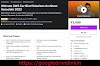
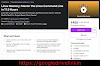

0 Comments